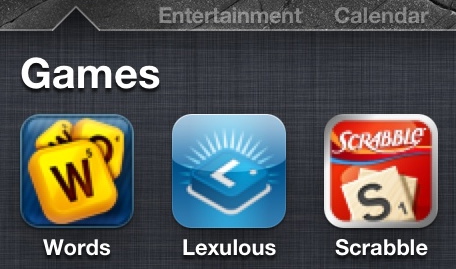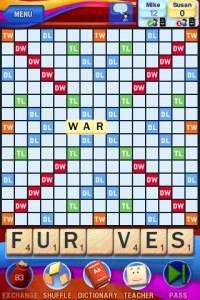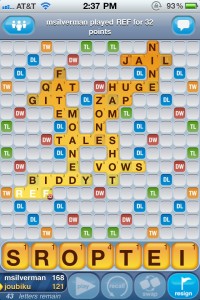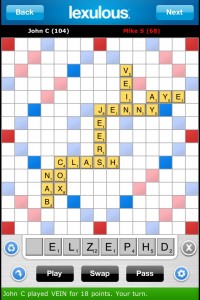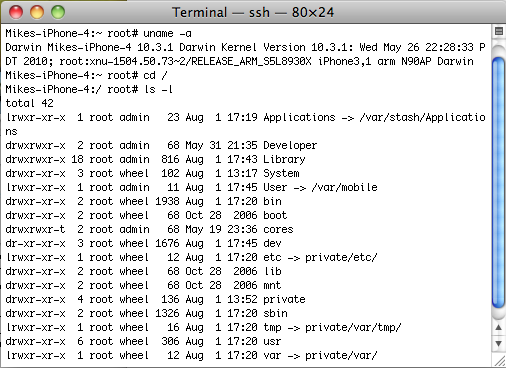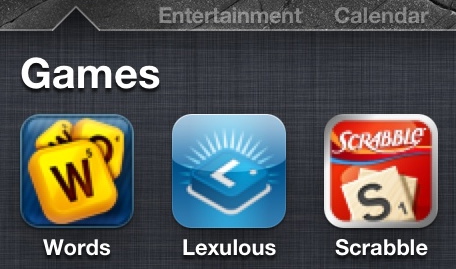
I like Scrabble-style word games. I like them a lot and I have gotten halfway decent, at least if you believe the anguished tweets of my friends. (on the other hand, I’m nowhere near these people either!).
Naturally, playing Scrabble on the iPhone with actual friends is a lot of fun. There are really only three Scrabble-like word games I know of for the iDevices, and I thought I would briefly compare them, focusing on iPhone gameplay and the fun factor.
You’ll note I did say “Scrabble-like” – there is a reason for this. Scrabble (i.e. Hasbro) owns the rights for actual Scrabble. Therefore, it’s two main competitors, Lexulous and Words With Friends, have had to make some subtle alterations to stay legal. These alterations are not severe, but they do change the game a little bit, kind of like the differences between Canadian and American football. However, all three of these games have the basic template – you take turns making interlocking words on a board with point values for letters and spaces.
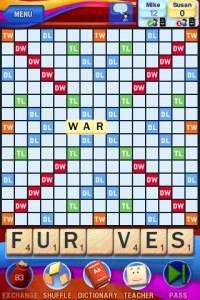
Scrabble ($1.99 for iPhone, $9.99 for iPad)
First, the original, Scrabble. This application is the real deal, with the official borad and rules, exactly like you’re familiar with. For the most part, the developers have done a really good job translating the gameplay for the iPhone. You have a choice of several modes of play, including solo (against the computer), turn-based (pass the phone to a friend), and most fun, competing electronically with your friends via Facebook.
The latter option works with the Scrabble Facebook app, meaning you can play either via the Facebook web site or on your phone. This is a really great option because it lets you compete with any friend who has Facebook – you are not limited to iPhone-owning buddies. You can also challenge and accept games against random strangers, which is a good way to build your skill. Integration with the iPhone notification system will let you know when its your turn in any of your active games.
The Scrabble back-end keeps track of your statistics (games won and lost, best bingoes, so so forth), and the iPhone version of the game comes with some useful features, including a dictionary and somewhat controversially, a “word-builder” assistant which will show you (after your turn) what the best word you could have played.
Unfortunately, the official Scrabble app is by far the slowest and most difficult to start up of all its brethren. Even on a new iPhone 4, it takes a solid ten or more seconds to start the game up, and creating a new game is a slow, multi-step process. Additionally, unneeded animations make the game feel slower yet and it seems like even the most simple tasks in-game take a half-dozen taps to accomplish.
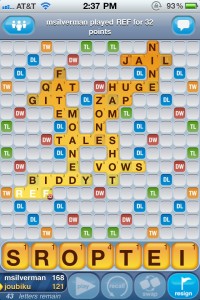
Words With Friends ($2.99 for iPhone, $2.99 for iPad, or free ad-supported version)
Words With Friends is a lean, mean Scrabble-like game, which focuses on one task: getting you playing as fast as possible (and showing ads if you’re using the free version). Unlike Scrabble and Lexulous, there is no Facebook integration, Words With Friends uses their own account system. After signing up for an account, you then have to find your friends on the system or you can play a stranger. Integration with the iPhone notification system will let you know when its your turn in any of your active games.
Load time and game play is fast. You see a list of all your active games and tapping on a game lets you play. Words With Friends eschews many of the features of its competitors. There’s no dictionary, no way to see the value of a word before playing it, and the game doesn’t keep track of player statistics or past games (beyond your most recent). As such, it is clearly designed for the quick, casual player, but is still a lot of fun for anyone who enjoys these types of games. There is also an in-game chat feature so you can talk smack to your opponent. The game is also easier on the eyes then either Scrabble or Lexulous – alone among these three games, Words with Friends has been partially updated for the Retina Display on the iPhone 4.
Rule-wise, the main difference between Words With Friends and traditional Scrabble is that the location of the bonus squares on the board are different, and the point value for some letters is slightly changed. I do have a small beef with the location of some of the bonus squares, specifically there is no double-word tile for the first move, which automatically gives whoever goes first a slight disadvantage. Furthermore, some of the triple word tiles are placed in a way that makes them too easy to double-up upon.
Regarding gameplay, the main downside to Words With Friends (beyond the missing features) is that the back-end server can sometimes be very slow in the evening, resulting in long waits when you try to load the game or play a word. Furthermore, the reliance on its own account system means it is difficult to find existing friends unless you know their screen name in advance. Still, of all three games, Words With Friends is probably the one I’d recommend for a new player who wants to have some fun quickly.
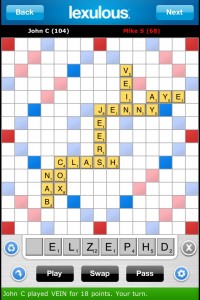
Lexulous ($3.99 for iPhone)
Lexulous is the grand-daddy of Scrabble knock-offs, and used to exist on Facebook as “Scrabulous” before the Hasbro lawyers got sicced. Like Scrabble, Lexulous can be played both on Facebook and on the iPhone, and is by far the leanest, fastest of the three games discussed here. Unfortunately, the developers of Lexulous have been giving the game some not-so-benign neglect in the past year and it has grown very long in the tooth.
Rule-wise, Lexulous has tweaked the original Scrabble rules to make for a higher-scoring game. Players have 8 tiles rather then 7, but you get a bonus for making a 7-letter word (as well as a true 8-letter bingo). Furthermore, many letters have higher point values, making games with scores in the 400s and higher common, and allowing for big comebacks. This freewheeling style of play can be a lot of fun.
Lexulous caters to the “serious” player by keeping very detailed statistics and archives of past games. Well, I should say “catered” because these features are only available in the Facebook version, not on the phone, and the archive functionality has been broken on Facebook for months with no fix. Furthermore, the interface on the iPhone has seemingly been copied from another mobile platform, and doesn’t use any iPhone conventions – for example, instead of a scrolling list view of friend, you have to move page-by-page with a “next” button through all your friends. Furthermore, Lexulous stands alone among these three apps in not making use of the iPhone notification system, so there’s no way to know when it is your turn except by opening the app and checking manually.
In spite of these bugs, actual gameplay works fine, and is very zippy. Fast load times and quick move recognition cover for a multitude of functional and UI sins, but still it is frustrating that Lexulous gets so much right and yet the developers have seemingly abandoned it. As it stands, I can’t recommend Lexulous to anyone unless they already play friends in the Facebook version and want to check on games from the Phone.